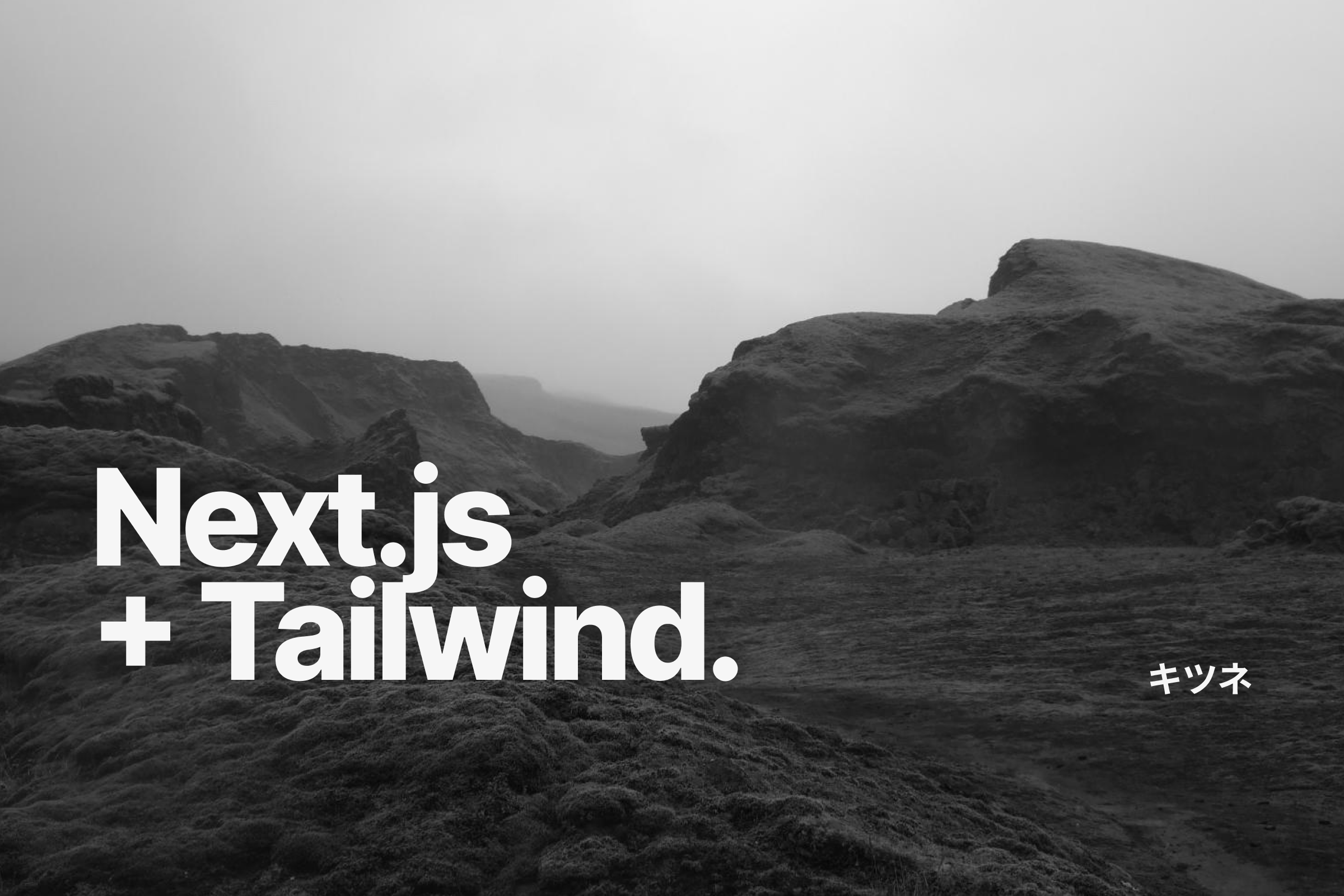
Photo by Lakagigar in Flickr
Setup Next.Js with Tailwind CSS
5 min read
––about 1 month ago
A week ago I've spent my time pretty much on reading @/twitter folks personal site. The blogs I've read have mainly focuses on product, design, and tech. Their blog was quite impressing, by from design or even the technology. It's all started because I read this curated portfolio site.
After reading many insightful blog post from people personal site, I interested to start my own blog site. I've background of designer with pretty low coding skill, so I spent my time to do research for a while to know what stack shoul I use.
And found this two site suite best for developing personal:
- Gatsby –– focus on static generated site
- Next.js –– can generate static but mainly used because of ssr.
Then I decided to pick Next.Js. First reasone why I choose Next is because their documentation provides clear Learn section, and pretty much straight forward to the goals (building blog site). The second it is officialy supported by Vercel––site for serverless hosting––which provide easiest way to deploy. Third beacause of biased factor, many people I follow used next for theirs (paco, brianlovin, rauchg) so I decide to get along.
Here is step-by-step for configuring Next.js project with Tailwind CSS for styling.
Setup Next.js manual
if you want plain and manual setup Next.js follow this. first, create a directory for your project, then change directory to nextjs-blog:
mkdir nextjs-blog && cd nextjs-blogand init npm. -y argument is to proceed with agree all command prompts question:
npm init -ythen, install Next.js and React dependencies:
npm install --save next react react-domafter installing dependecies change your package.json file:
{
//other config...
"scripts": {
"dev": "next",
"build": "next build",
"start": "next start"
}
//...
}then create new folder named pages and create new file inside it named index.js. Or just run this command at your project root directory:
mkdir pages && touch pages/index.jswrite this code to ./pages/index.js:
// pages/index.js
function Home() {
return <h1>Welcome to Next.js!</h1>;
}
export default Home;Setup Next.js manual starter template
Or if you want to use starter template just run this command to create new directory with Next.js installed:
npm init next-app nextjs-blog --example "https://github.com/zeit/next-learn-starter/tree/master/learn-starter"and then change directory to nextjs-blog:
cd nextjs-blogRun the program
test running the program (I used the manual setup) by running this command:
npm run devand check your pages on http://localhost:3000 if you follow the manual step you should see this "Welcome to Next.js!" message:

Installing Tailwind CSS
install Tailwind CSS and PostCSS:
npm install tailwindcss postcss-preset-env --save-devthen, create new file named postcss.config.js under your project root folder.
touch postcss.config.jsand write this code inside postcss.cofig.js file:
// postcss.cofig.js
module.exports = {
plugins: ['postcss-preset-env', 'tailwindcss'],
};that config load our postcss-preset-env and tailwindcss installed module to our program using postcss.
Maybe you've come across some post that require installing autoprefixer. In this post, you don't need to install autoprefixer because its already bundled inside postcss-preset-env module.
Setup Tailwind CSS in global.css
Now, let's init our Tailwind CSS. Create new file named global.css inside /styles directory. And write this.
/* styles/global.css */
@tailwind base;
@tailwind components;
@tailwind utilities;
/* some style */What's that? it's css syntax to init Tailwind CSS style into our program. You need to initiate it in the very top of the css file. And then your styling can goes below. for further reference reading take a look at Tailwind CSS Documentation. at this point your project root directory should look like this:
.
└── nextjs-blog
├── pages
│ └── index.js
├── styles
│ └── global.css
├── public
├── .gitignore
├── package.json
└── postcss.config.jsSetup Next.js custom App
now we need to load our css (which contain Tailwind CSS) to our Next.js App. Based on Next.js docs, for better usage we should import our global.css in custom app.js.
let's create _app.js file inside /pages directory and then write this code:
// pages/_app.js
// import our global.css file here
import '../styles/global.css';
export default function App({ Component, pageProps }) {
return <Component {...pageProps} />;
}now, your root directory structure would look like this:
.
└── nextjs-blog
├── pages
│ ├── \_app.js
│ └── index.js
├── styles
│ └── global.css
├── public
├── .gitignore
├── package.json
└── postcss.config.jsNow, our Tailwind CSS are ready to use 🥳
Styling with Tailwind
Let's try style our apps! 😼💪 let's try to:
- coloring our html background with purple color.
- Set H1 colors to white. and center it.
Add this code to our `/styles/global.css'
/* styles/global.css
...
tailwind declaration
...
*/
body {
@apply bg-purple-800 mx-auto w-screen;
}
h1 {
@apply text-white text-6xl text-center mt-64;
}And if you do correctly, you app would look like this

🔫If your index page don't change, try to restart the server.
That's all, Happy styling! 🥳
Coming up next:
- Custom theme Tailwind CSS with CSS custom properties
- Optimizing Tailwind CSS size by purgin
Further reading
Next.js custom app
Learn Next.js
Tailwind documentation
Get up and running with Tailwind CSS and Next.js
curated portfolio site.